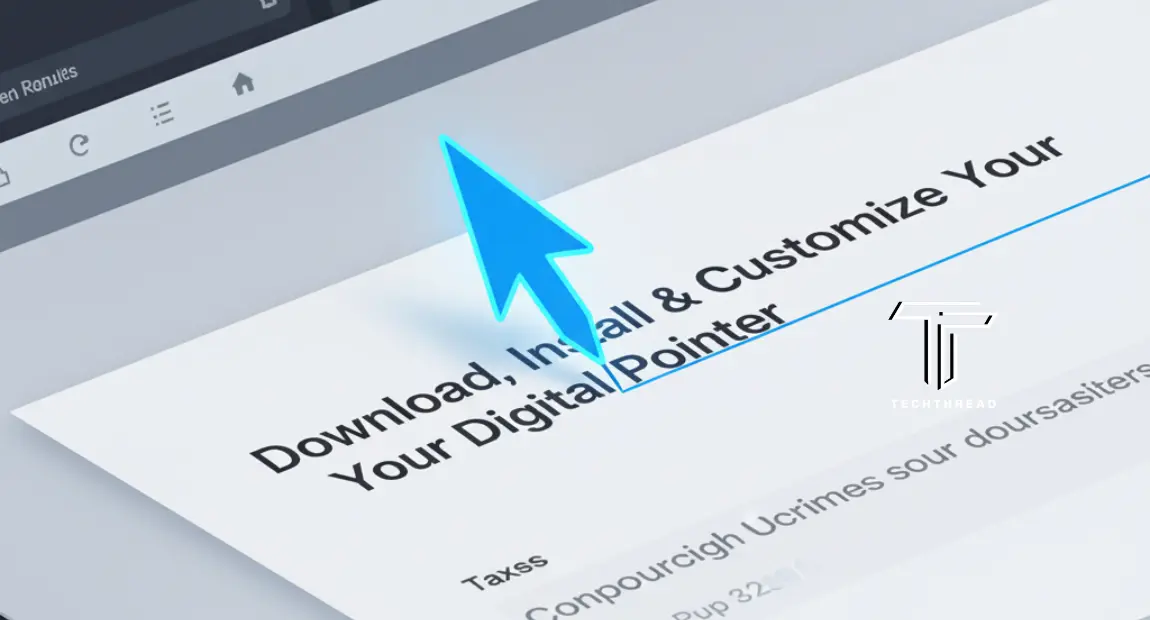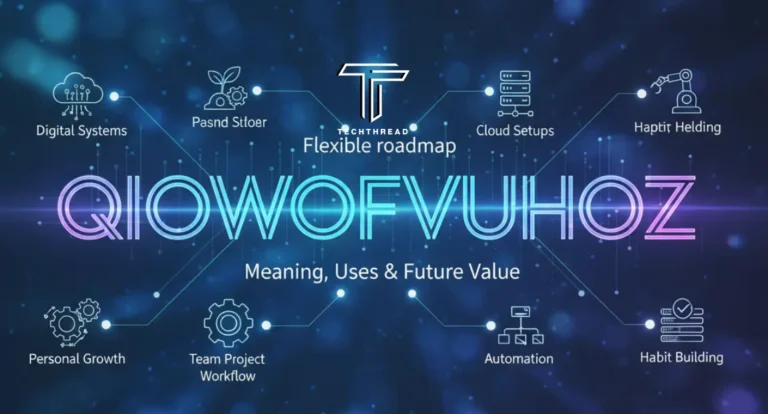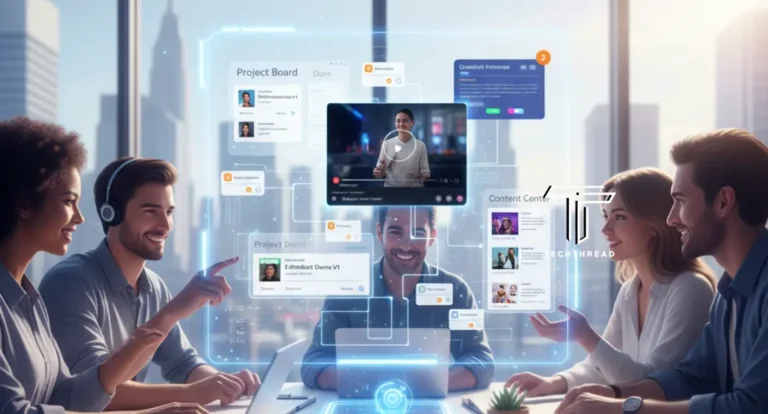Blue Pen Cursor: Download, Install & Customize Your Digital Pointer
Ever get tired of staring at the same plain arrow on your screen? That little white cursor works fine, but it doesn’t really stand out. If you spend hours in front of your computer, small details like your cursor can start to feel dull.
Now imagine swapping it for a blue pen cursor a sleek, modern pointer that looks like a writing pen. It’s bright enough to spot easily and has a shape that feels natural to use. The blue tone gives it contrast against most backgrounds, and the pen tip adds precision to your movements.
You don’t have to be a designer or developer to enjoy it. Anyone who likes personalization will appreciate the change. A custom cursor adds a little energy to your workspace, making simple tasks like editing documents, browsing, or designing more enjoyable.
In this complete guide, you’ll learn what a blue pen cursor is, how it works, and how to download and install it safely. You’ll also see how to add it to your website using simple CSS code. We’ll walk through common issues, customization ideas, and expert tips to make your cursor both functional and stylish.
Table of Contents
What Is a Blue Pen Cursor?
A blue pen cursor is a custom mouse pointer that replaces your computer’s standard arrow. It’s shaped like a pen, often designed to look like you’re writing or drawing as you move across the screen. The color blue makes it easy to see without being too bright or distracting.
These cursors come in two main types:
- Static cursors (.cur): These are single-image cursors, used for simple pointing and clicking.
- Animated cursors (.ani): These have short frame-based animations that give movement to your pointer when it’s loading or hovering.
Designers often choose pen-style cursors because they mimic the feel of using a stylus. It’s common for artists, teachers, and professionals who use drawing tablets or design software to switch to a cursor like this for better precision.
Blue is one of the most popular colors for cursor customization. It symbolizes focus, calmness, and visibility. Because most operating systems use light or neutral backgrounds, a blue pen cursor stands out clearly, improving visibility for users with mild vision issues.
Trusted sites like RW-Designer, Custom-Cursor.com, and IconArchive host many cursor collections. These sites allow you to preview different designs, check file types, and read user reviews before downloading.
Here’s a short comparison:
| Cursor Type | File Format | Platform | Use Case |
| Static Pen Cursor | .cur | Windows, Linux | Everyday navigation |
| Animated Pen Cursor | .ani | Windows | Aesthetic and dynamic tasks |
| PNG Cursor | .png | Web browsers (via CSS) | Custom web designs |
| SVG Cursor | .svg | Modern browsers | High-resolution scalable cursors |
Each cursor file includes a hotspot, which is the exact pixel used for clicking. A good design aligns the hotspot perfectly with the pen’s tip, helping you click with accuracy.
The blue pen cursor isn’t just about appearance. It offers a more precise point of contact, especially for digital artists or people who rely on detailed movements. It’s also great for presentations, tutorials, and demonstrations where the cursor needs to be visible to others on screen.
Why Use a Blue Pen Cursor?
You might wonder why anyone would go through the trouble of changing their mouse pointer. But once you start using a blue pen cursor, the benefits are clear:
1. Better Visibility
A blue cursor contrasts nicely against white, gray, and dark backgrounds. This makes it easier to locate your pointer when working across multiple windows or large monitors.
2. Personalization
Your computer reflects your style. Just like wallpapers and icons, cursors help personalize your desktop. The pen shape adds a creative touch without being over the top.
3. Accessibility
For users with mild vision challenges, color and size changes make a big difference. Many accessibility professionals recommend higher-contrast cursors like blue or yellow because they’re easier to track on-screen.
4. Precision for Creative Work
If you draw, design, or edit images, a pen-shaped cursor feels more natural. The narrow tip helps you control where you click, select, or draw.
5. Fun Factor
Sometimes, it’s nice to make your setup a little more fun. A custom cursor is a small tweak that changes how your workspace feels — fresh, modern, and personal.
How to Download the Blue Pen Cursor
Before installing, make sure to download your blue pen cursor from a safe, verified site. Avoid random download links or zip files from unknown sources.
Trusted Sources
Here are a few reliable platforms:
- RW-Designer.com – Offers thousands of cursor sets in .cur and .ani formats.
- Custom-Cursor.com – Browser-based cursor extensions with ready-to-use packs.
- IconArchive.com – Large collection of icon and cursor graphics.
When downloading, check for the following details:
- File format (.cur or .ani)
- Creator name or source
- File size and version date
- Whether it’s static or animated
Once downloaded, save the cursor file in a secure location, like your Downloads or Cursors folder.
Install Blue Pen Cursor on Your Device
For Windows (10 & 11)
- Go to Settings → Devices → Mouse.
- Click Additional Mouse Options on the right.
- In the Pointers tab, select the pointer you want to replace (like “Normal Select”).
- Click Browse, find your downloaded .cur or .ani file, and select it.
- Click Apply, then OK.
You can also save your setup as a new cursor scheme by clicking Save As, naming it (like “Blue Pen Set”), and applying it anytime.
For macOS
Mac doesn’t natively support custom cursors, but you can use third-party tools such as:
- Mousecape – A free utility for macOS that lets you replace and design your own cursors.
- CursorSense – Helps adjust cursor speed and responsiveness.
Once installed, load your blue pen cursor image, assign it to your pointer type, and apply changes.
For Linux / Ubuntu
- Copy the cursor folder to ~/.icons or /usr/share/icons/.
- Use your system’s Tweak Tool or Gnome Tweaks to change the cursor theme.
- Select your custom “Blue Pen” theme and apply.
Add a Blue Pen Cursor to Your Website (CSS & HTML)
If you run a website or blog, you can apply a blue pen cursor for a unique browsing experience. It’s simple and works with basic CSS.
CSS Example
body {
cursor: url(‘/cursors/blue-pen.cur’), auto;
}
This tells browsers to display your custom cursor when visitors hover over the page.
Tips for Web Use
- Always include a fallback cursor (like auto or pointer) for unsupported browsers.
- Host your cursor file on the same domain to prevent loading issues.
- Use .cur or .png format for compatibility.
- Keep file sizes small for faster page loads.
Browser Compatibility
| Browser | Supported File Types | Notes |
| Chrome | .cur, .png | Works best with relative URLs |
| Firefox | .cur, .png | Supports multiple cursor layers |
| Safari | .png | No .cur support |
| Edge | .cur, .ani | Native Windows support |
Adding a blue pen cursor to your website gives it a friendly, creative touch — great for design studios, artist portfolios, and educational sites.
Customize Your Blue Pen Cursor
Want to make your own version? You can easily adjust colors, sizes, and animations.
Tools for Cursor Editing
- RW Cursor Editor – Create or edit .cur and .ani files with frame-by-frame animation.
- RealWorld Cursor Editor – Great for adding motion and transparency.
- CursorFX – Offers pre-made effects and lighting options.
Customization Tips
- Keep the pen tip sharp; that’s where the hotspot goes.
- Use a consistent shade of blue for professional design.
- Test your cursor on both light and dark backgrounds.
- Avoid too many animation frames (can slow performance).
If you want a glowing or moving effect, use small animations that loop smoothly. Simple motion looks cleaner and feels better than large movements.
Top Blue Pen Cursor Packs and Alternatives
If you don’t want to create one yourself, here are a few great options available online:
| Cursor Name | Type | Description | Source |
| Classic Blue Pen | Static | Clean and sharp design with thin outline | RW-Designer |
| Neon Blue Pen | Animated | Glowing tip with gentle flicker | Custom-Cursor |
| Minimal Pen Pointer | Static | Flat design for modern setups | IconArchive |
| Galaxy Pen Cursor | Animated | Blue gradient with star sparkle | Sweezy Cursors |
These sets come in .cur and .ani formats, and most are free to use for personal setups.
You can also try alternatives like black pen cursor, red pen cursor, or aesthetic blue cursors for variety.
Troubleshooting & Common Issues
Even simple cursor changes can run into small problems. Here’s how to fix them:
Cursor Doesn’t Change
- Make sure the file format is .cur or .ani.
- Recheck your file path.
- Run mouse settings as Administrator if needed.
Cursor Looks Blurry
- Use higher resolution files (at least 32×32 or 48×48 pixels).
- Avoid scaling through display settings.
Cursor Lag or Delay
- Animated cursors with many frames can slow movement.
- Use lightweight .ani files.
Cursor Resets After Restart
- Save your scheme by clicking Save As in the pointer settings.
- Apply it again if your Windows theme overrides it.
Accessibility and UI Considerations
Custom cursors can make computers more accessible when used properly.
Accessibility Benefits
- Blue color improves visibility for users with mild color blindness.
- Larger cursors help people with hand tremors aim more accurately.
- High-contrast outlines improve focus and reduce eye strain.
When to Avoid Certain Designs
- Avoid fast animations that distract or cause motion sensitivity.
- Keep the design simple clean edges, clear tip, no clutter.
A good blue pen cursor should look professional, easy to spot, and work smoothly across all devices.
FAQs About Blue Pen Cursors
Q1: How do I change my mouse cursor to a blue pen cursor?
Go to Mouse Settings → Pointers → Browse, choose your .cur file, and click Apply. Save the scheme to keep it after restart.
Q2: Can I use a blue pen cursor on my website?
Yes. Add it using CSS with cursor: url(‘blue-pen.cur’), auto;. This replaces the default cursor when users hover on your page.
Q3: Is it safe to download custom cursors?
Yes, as long as you download from trusted websites like RW-Designer or Custom-Cursor.com. Avoid unknown links or unverified files.
Q4: What’s the difference between .cur and .ani files?
.cur files are static; .ani files are animated. Both work on Windows, but .ani adds movement.
Q5: Can I make my own cursor design?
Yes. Tools like RealWorld Cursor Editor and CursorFX help you draw, color, and animate your own designs easily.
Q6: Why does my cursor disappear or glitch?
This can happen with outdated drivers or theme conflicts. Update your display drivers or reset your cursor scheme.
Conclusion
Changing your cursor might seem small, but it can transform your daily computer experience. The blue pen cursor is simple, stylish, and practical a perfect mix of function and design. It improves visibility, supports accessibility, and brings personality to your desktop or website.
If you spend a lot of time working on your computer, give it a try. Download a blue pen cursor from a trusted site, follow the quick setup steps, and see the difference for yourself. You’ll be surprised how much more engaging your screen feels.
Remember personalization isn’t just about looks. It’s about comfort, focus, and enjoyment. Whether you’re a designer, student, or casual user, small touches like these make your workspace feel truly your own.
Take a few minutes today, switch that plain arrow for something better, and make your screen reflect your style one click at a time.
Also Read: Understanding the 1.5f8-p1uzt Texture: A Complete Overview